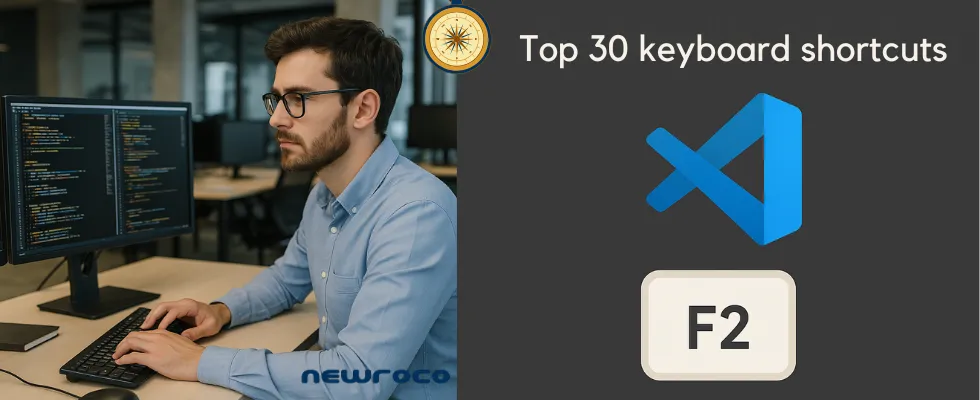
Top 30 keyboard shortcuts for software developers
Who loves a good shortcut? Especially those that save time and boost productivity. Well, we do! If you are looking for something fresh or new to the table, the following rows may prove quite interesting. This is why we wrote an article about some of the most popular 30 shortcuts developers use all around the world to minimize friction and code faster.
Experienced developers fly through their IDE (Integrated development environment). They know where to start, develop, and finish. There are times when they do not even touch the mouse. How do they achieve such feats? The answer is easy to guess: shortcuts. Do you want to know some of them?
For most developers, keyboard shortcuts are their bread and butter. They use shortcuts to save time and keep them focused and in the zone. Once you begin to use shortcuts, they become a habit, one that helps you avoid distractions.
With your permission, we will explore together 30 of the most used shortcuts in the software industry. We will try not to bore you. Simply put, you learn what they do and their importance. You should know that we use Visual Studio Code. The shortcuts presented below reflect our day-to-day interactions with Visual Studio, but work with JetBrains.
Shortcuts are important to developers
Before we delve into the details, we want to emphasize the importance of shortcuts and their benefits once adopted during coding.
1. Speed: you will get from A to B without losing momentum;
2. Focus: keep your mind connected to the code, while your hands remain on the keyboard;
3. Consistency: Shortcuts are similar across editors, making the transition from one operation to the next smooth;
4. Precision: control every line with limited if any lost selections.
Top 30 shortcuts every developer should know
Without any delays, we present our curated list of shortcuts. Feel free to add new ones in the comment section. We are always eager to learn new tricks.
1. CTRL + P/CMD + P- Quick open file
Use: jump to any file by name. No more browsing around, better flow.
2. CTRL + SHIFT + F/CMD + Shift + F – Search across project
You can use it to search a string or a function where needed. It can work great for debugging.
3. CTRL + D – Duplicate line
Perfect for creating a copy of the selected line. Ideal for quick iterations or repetitive frames. It helps save time typing while also reducing small syntax errors.
4. CTRL +/- Comment or uncomment line
Ideal shortcut to toggle comments without delay. You can test logic without resorting to code deletion. Time saver, yes?
5. CTRL + SHIFT + K/CMD + SHIFT + K – to delete lines
Use it to remove unwanted code instantly. It is that easy. The shortcut permits you to keep your workspace clean.
6. CTRL+ CLICK – go to definition
Ideal for reaching a function, class, or variable definition. Use it to manage large codebase.
7. ALT + CLICK – Multiple cursors
Use it to edit multiple lines or variables at once. It can be useful when refactoring repetitive code.
8. CTRL + SHIFT + L – to select all occurrences
Use it to select every instance of a word. Ideal when selecting global variable renames. Save time.
9. CTRL + SPACE – Trigger IntelliSense or autocomplete
Use it to invoke suggestions manually. By using this shortcut, you will save time and, in the process, avoid dealing with typos.
10. F2 – Rename a symbol
Use F2 to rename variables, classes and methods. Major benefit: automatic updates across all references.
11. CTRL + SHIFT + O / CMD + SHIFT + O – jump to a designated symbol
Use it to navigate between functions or classes set within a file. Improve code overview and general movement.
12. CTRL + TAB – Switch between existing open files
Use the shortcut to go through open files similar to browser tabs. No stress, only productivity. It improves multitasking speed.
13. CTRL + SHIFT + [ / ] – Collapse or expand a code block
Use the shortcut to fold or unfold functions or regions. It comes in handy if you prefer a tidy and focused workspace.
14. CTRL + SHIFT + P / CMD + SHIFT + P – Command palette
Use it to access any command by name. Developers consider it a useful shortcut in VS Code and JetBrains tools.
15. CTRL + SHIFT + F10 / CMD + Option + R – To run code or build project
Use it to execute code instantly, for fewer mental interruptions when you are in the zone.
16. ALT + SHIFT + F / CMD + SHIFT + F – Format code
Use it to auto-format code in accordance with specific style rules. You will obtain a consistent style and a clean commit.
17. CTRL + SHIFT + T – Reopen closed file / tab
This is your “oops, I did that” saver. Use it to recover recently closed files. Easy and efficient.
18. CTRL + R / CMD + R – Replace in file
Use it to find and replace text when needed. It simplifies large-scale refractors.
19. SHIFT + ALT + DOWN / UP – Move line or block
Use the shortcut to reposition code without stress. Ideal to reorder logic without appealing to cut-and-paste.
20. F12 – the “Holy Grail” of coding: go to definition
Use the function to jump to a function or class definition. As a developer, you get a fast understanding of dependencies.
21. CTRL + F12 – go to implementation
Use the function to explore the implementation behind interfaces. It will help you debug polymorphic code.
22. CTRL + SHIFT + E – to show explorer or files panel
Use it to reopen the file explorer. This shortcut is useful when you set guidelines after deep navigation.
23. CTRL + B / CMD + B – toggle sidebar
Use it to maximize coding area. The shortcut helps build focus during deep work sessions.
24. ALT + ENTER – Quick fix / show actions
Use it to access quick fixes in Jet Brains, VS Code. It helps you debug faster and cleaner.
25. CTRL + SHIFT + M / CMD + SHIFT + M – view problems with ease
Use the shortcut to list all listing or compile errors. Ideal to centralize error resolution.
26. CTRL + SHIFT + V – Markdown preview
Use it to preview rendered Markdown. Perfect for documentation sessions and README editing.
27. CTRL + ` (Backtick) – toggle terminal
Use this shortcut to open or hide the integrated terminal. The major benefit is that you keep workflow inside the IDE.
28. CTRL + K, Z – Zen mode is open for business
Enjoy a full-screen, without the presence of distractions to ruin your focus. Code like a well-oiled AI but with a conscience.
29. CTRL + SHIFT + C – copy patch of active file
You can use this shortcut to obtain the absolute/relative path. You will save time whenever you want to link assets or logs.
30. ALT + SHIFT + A – Block comment toggle
Use it to multi-line comment or uncomment. Recommended for testing or documenting various parts of a code.
More than speed, shortcuts induce rhythm
That is it, people. Just 30 coding shortcuts from us, at this moment. We hope that you will complete the list with new shortcuts, capable of helping every developer work well.
Shortcuts become tools with the potential of reducing friction and maintaining cognitive flow. Fewer interruptions between your thoughts and your code mean amazing results.
Our path to shortcuts success
Start small. Use 5 to 7 shortcuts daily. Add others gradually. Do not force things. Let them get into your system naturally. Within 30 days, you will notice the first results: cleaner code with more time to think than aim to click.
Let us know if the 30 shortcuts helped or not. Our goal is to offer useful insights to developers and present solutions to problems.